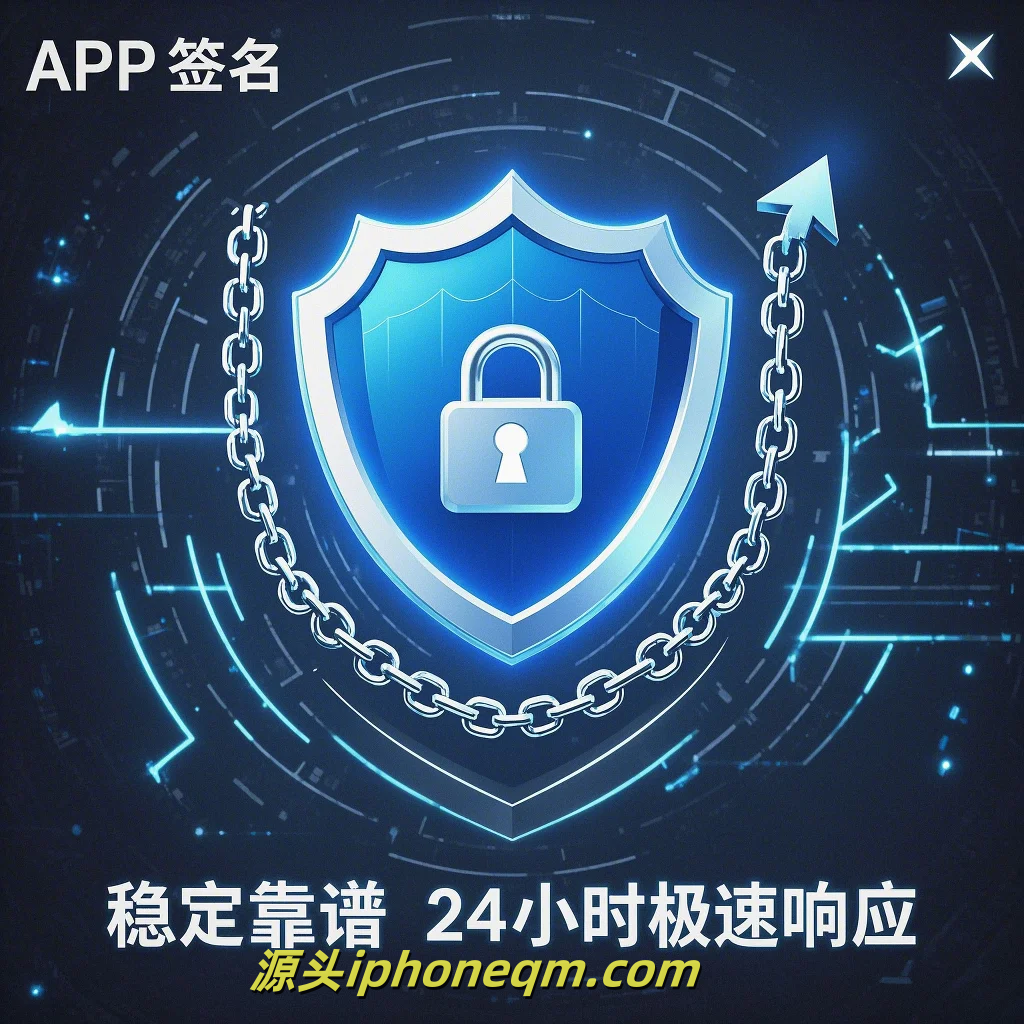Essential Guidelines for iOS App Signing
When developing an iOS app, one of the critical aspects that developers must manage is the app signing process. This step is essential for ensuring that your application runs smoothly on iOS devices, maintains security, and complies with Apple's strict policies. Here, we provide essential guidelines for iOS app signing that every developer should follow.
First and foremost, understand the significance of code signing. Code signing is Apple's mechanism to validate the integrity of software and confirm the identity of its authors. This process involves using a digital certificate to sign the app. Without proper signing, your app may not run on iOS devices, and distributing it through the App Store will certainly not be possible.
To get started, you need an Apple developer account. Enrolling in the Apple Developer Program is a prerequisite for accessing the resources and tools required for app signing. With this account, you can access development tools like Xcode, App Store Connect, and the Apple Developer portal, where you can generate signing certificates.

Next, create a signing certificate. In the Apple Developer account, navigate to the Certificates, Identifiers, and Profiles section. You will need to create a new certificate and generate a Certificate Signing Request (CSR) using the Keychain Access app on your Mac. After uploading the CSR, download the generated signing certificate and install it in Keychain Access.
Once you have your certificate, you must create an App ID. This unique identifier distinguishes your app from others in Apple’s ecosystem. Go to the Identifiers section in your developer account, select App IDs, and create a new one. Remember, you will need to associate your App ID with the capabilities your app requires, such as push notifications or in-app purchases.

The next step is to create a provisioning profile. This profile links your App ID with your signing certificate and specifies the devices on which your app can run. To create a provisioning profile, select "Profiles" in the Certificates section of your developer account, choose the type of profile you need (Development or Distribution), and follow the prompts to associate it with your App ID and certificate.
Once all these elements are in place, you can integrate them into Xcode. Open your project in Xcode and navigate to the 'Signing & Capabilities' tab. Ensure you select the correct Team, which represents your developer account. You can choose 'Automatically manage signing' for convenience, allowing Xcode to handle the creation and maintenance of the signing assets.
Testing your build is crucial before distribution. Always run the application on both simulator and physical devices to confirm that all signing components are correctly set up. For development builds, connect your iOS device to your machine, and use the ‘Run’ command in Xcode. If everything is in order, your app should work seamlessly.

Finally, when it's time for distribution, ensure you select the correct provisioning profile and signing certificate for the type of build you are submitting. For App Store submission, make sure to create an Archive in Xcode, which prepares your app for submission. Follow the prompts in the Organizer window to upload your app to App Store Connect.
In conclusion, app signing is a vital process in iOS development that impacts the security and integrity of your application. By following these essential guidelines—creating a developer account, generating certificates, establishing App IDs and provisioning profiles, and correctly setting up Xcode—you will ensure a successful signing process. This will pave the way for your app’s successful launch and operation in the competitive iOS landscape.
扫描二维码推送至手机访问。
版权声明:本文由MDM苹果签名,IPA签名,苹果企业签名,苹果超级签,ios企业签名,iphoneqm.com发布,如需转载请注明出处。